Tutorial for the Video Maker online MovieStudio
RedcoolMedia initiates the delivery of tutorials about all their web apps. This is the first one.
How to use the video maker online MovieStudio
This is a tutorial that shows how to use MovieStudio, a web tool to create videos online using only your web browser. MovieStudio allows to record videos, upload them, mix videos, trim them, concatenate them, add texts, add images, ... all of them in different composition layers to finally create a video that can be exported to a URL, or be uploaded to YouTube.Here are the steps you must follow in order to use MovieStudio:
1. Open the MovieStudio website
MovieStudio can be open in this link https://www.redcoolmedia.net/PopcornEditor/moviemaker.htmlIt takes around 20 seconds to load in your web browser.
2. Record your own video with your camera.
Check that you are in the tab "Media", click the button "Record video". It will open your computer camera, and will start recording until you click in the button "Stop". These actions are showed in the following figures: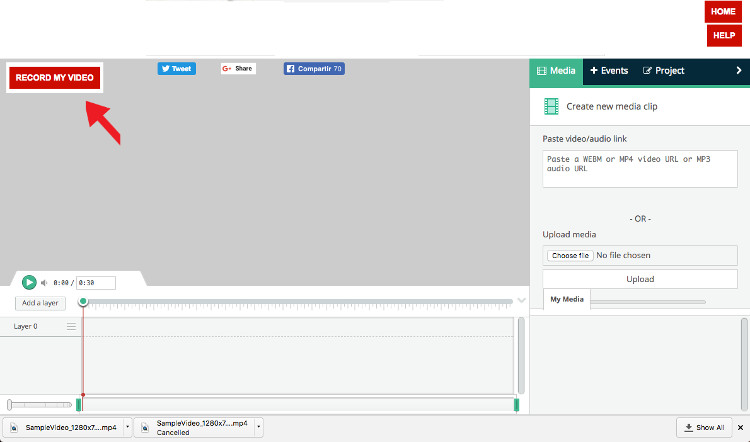
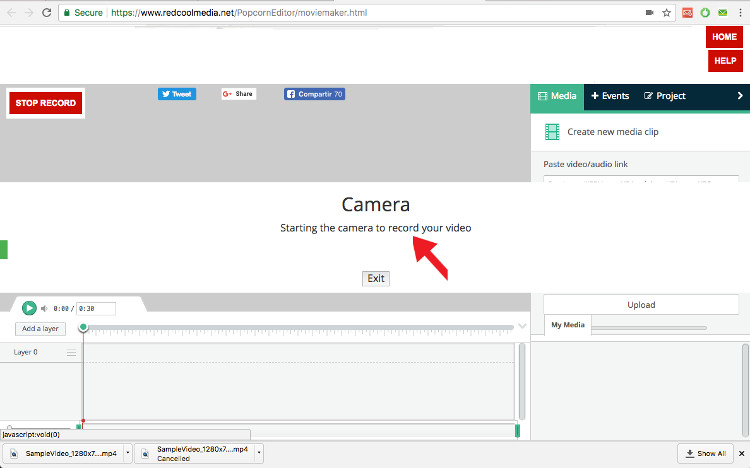
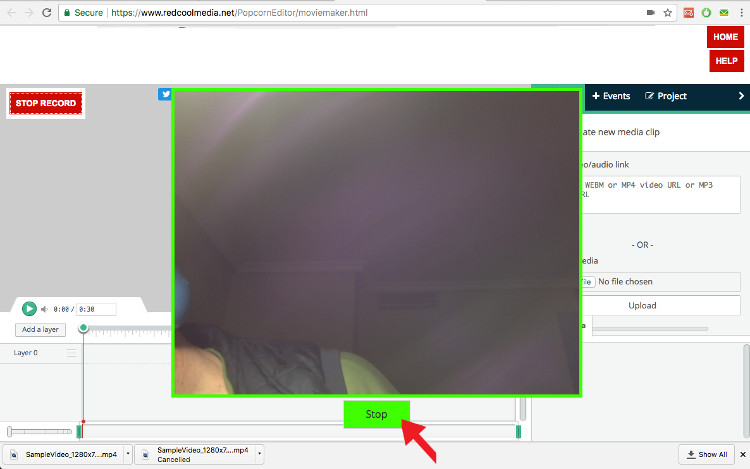
After your click in the button Stop, your video recorded is automatically saved in your Media Gallery as shown in the following picture:
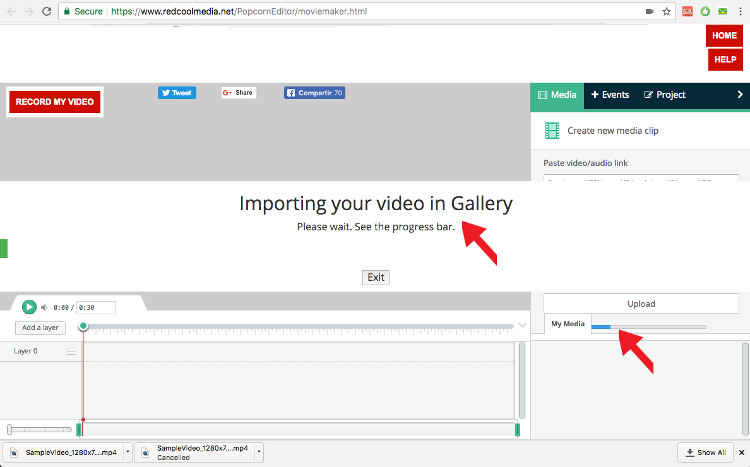
A video thumbnail then appears in the Media Gallery, and is also automatically loaded in one of the MovieStudio layers. You can edit this video, cut it, move it.
3. Upload a video from your computer
An alternative to record your own video with your camera is to upload it from your computer. For that, go to the tab "Media", click in the button "Choose file", select your local video, and click the button "Upload". Your local video is uploaded to the Media Gallery, and a new video thumbnail appears.Drag and drop the new video thumbnail over the layers in order to include the new video in your video composition as shown in the picture below:
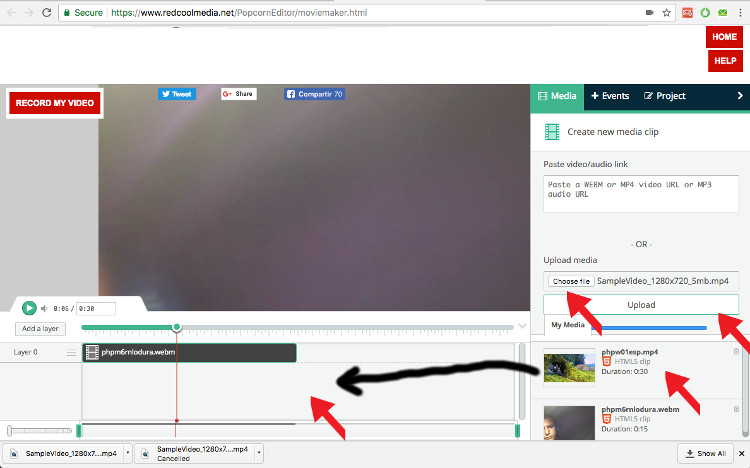
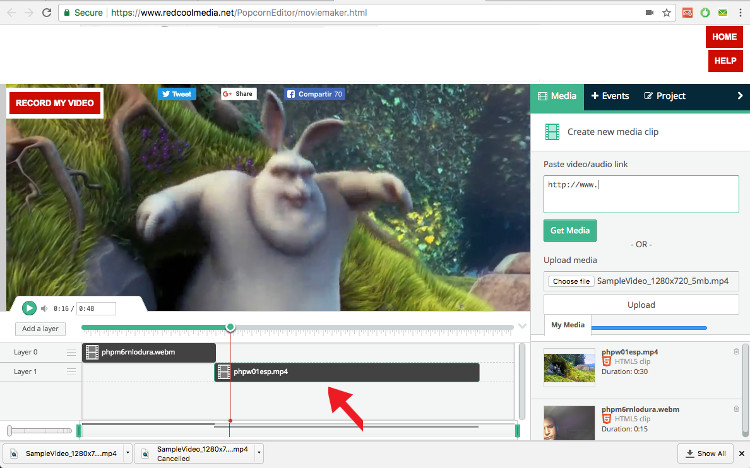
4. Import a video from a URL
You have recorded your own video with your camera. You have also uploaded a local video from your computer. But you can also import a video from a URL. You have an option to do it in the tab "Media".5. Add texts in your videos
You also have the option to add texts in your video composition. Click in the tab "Event", and you will see that there is a button to add texts. The texts added can be modified, moved, you can change the font size, the color, etc.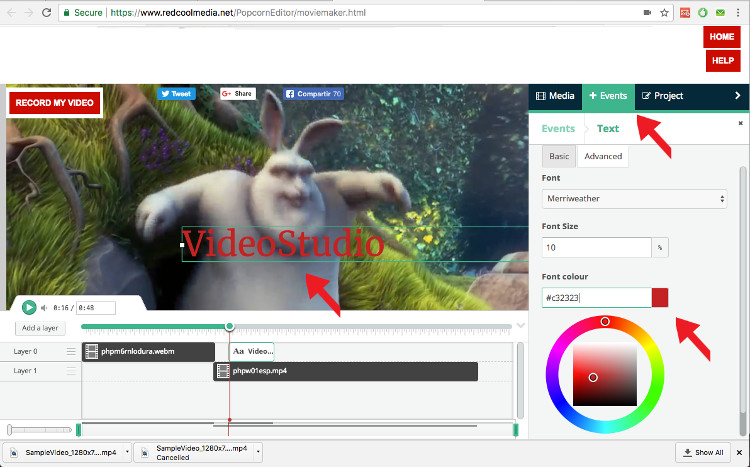
6. Add images in MovieStudio videos
You included texts in the previous section. But you can also include images in your video composition. Again, go to the tab "Event", click in the button "choose file", select your local images, and upload it. The image will be included in your video composition as a new layer.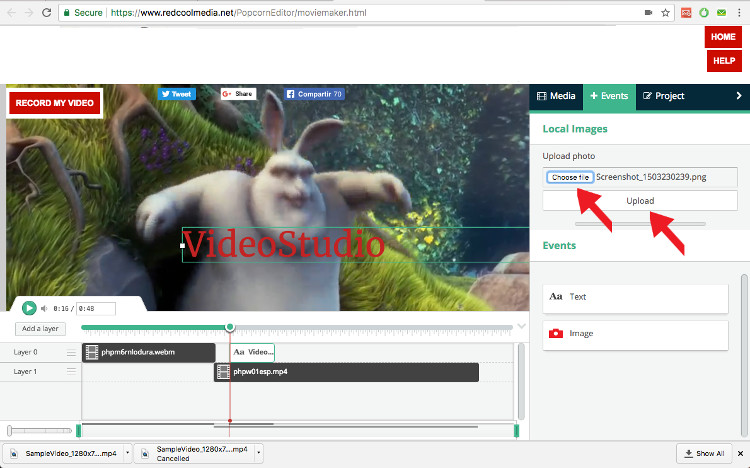
You can also change the image url, and use any other external URL for another images.
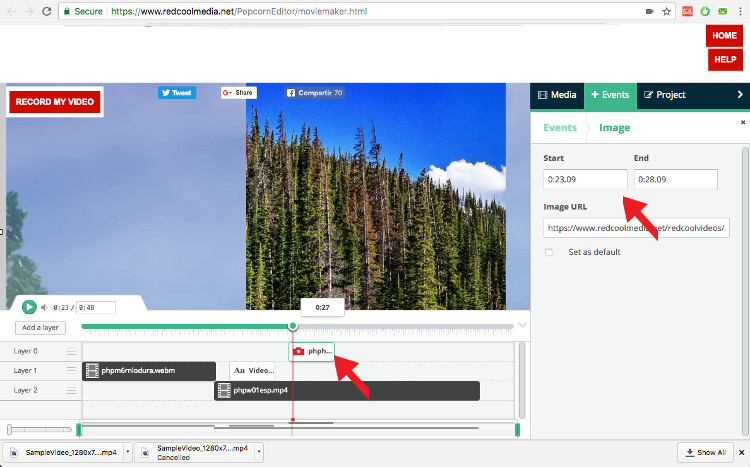
7. Create your video
Now that it seems that you a video composition with several videos, recorded, uploaded, imported, modified, some texts, some images, ...you can play the result with the button Play, and if you are fine you can create your video in MP4 format.Go to the tab "Project", and click in the button "Create video MP4". This click will open a window that will be informing you about the our background generation progress for your video. This generation can take some time depending on the complexity of your video composition. It uses FFMPEG.
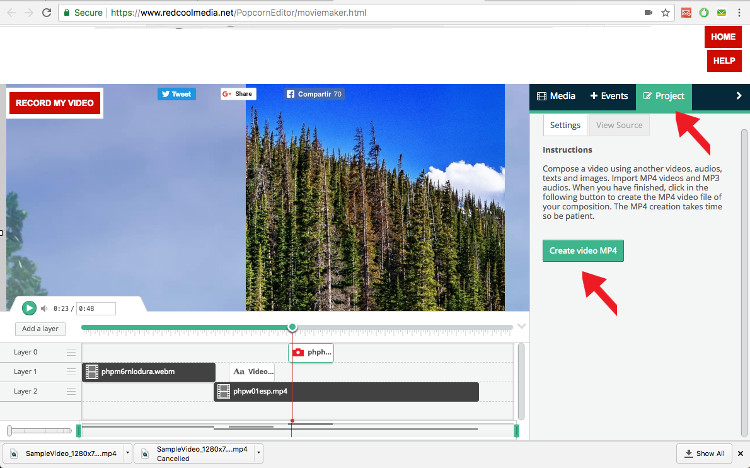
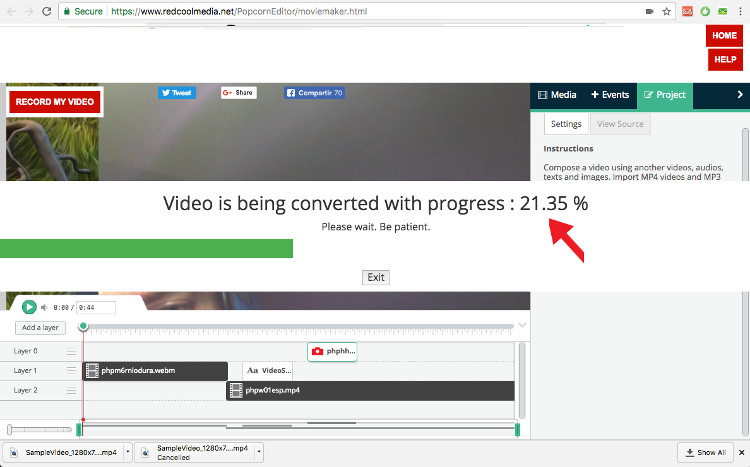
8 Video completed
You will be informed when your video have been completed. When this process has been finished, you will have two options:a. Open the video in a new web browser tab. From that tab, you will be able to download it into your computer.
b. Upload your video to YouTube. YouTube will need some time to process your video so wait a couple of minutes until YouTube can process it.
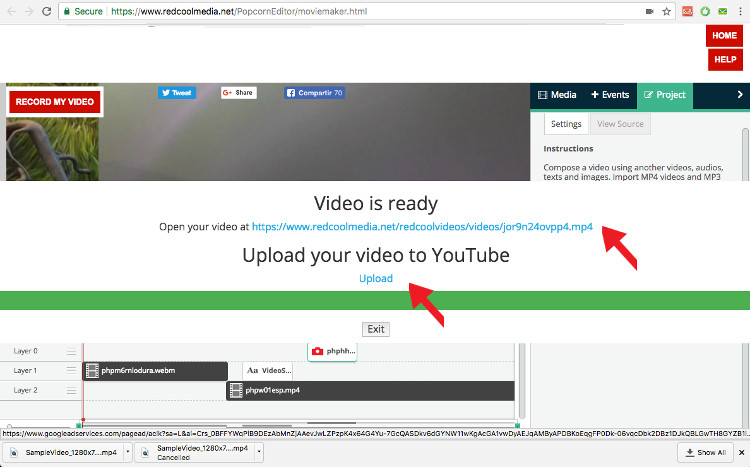
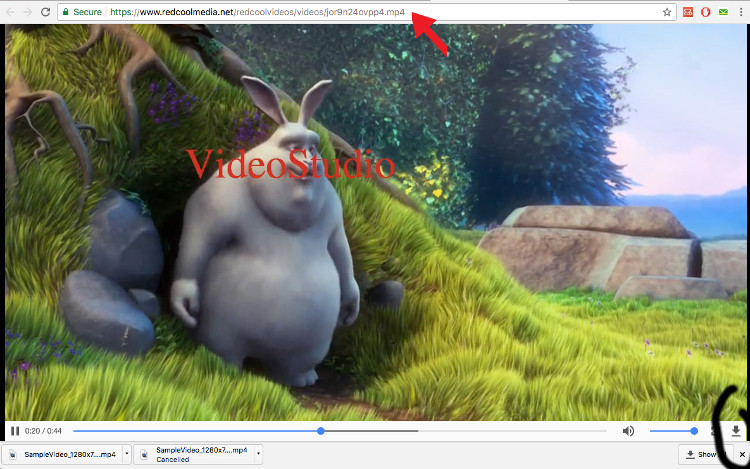
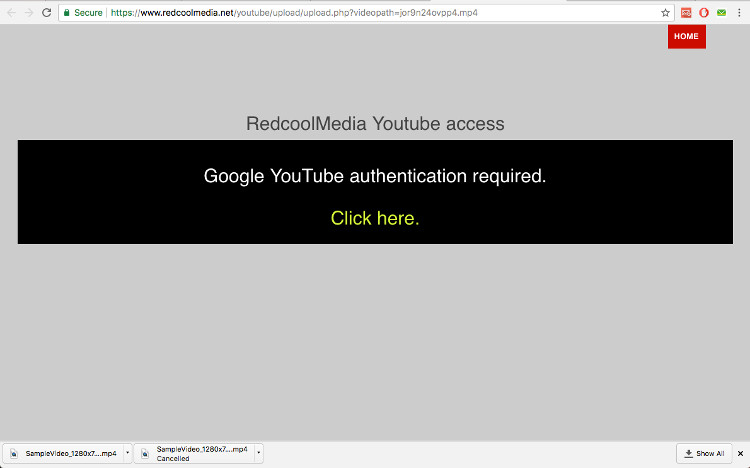
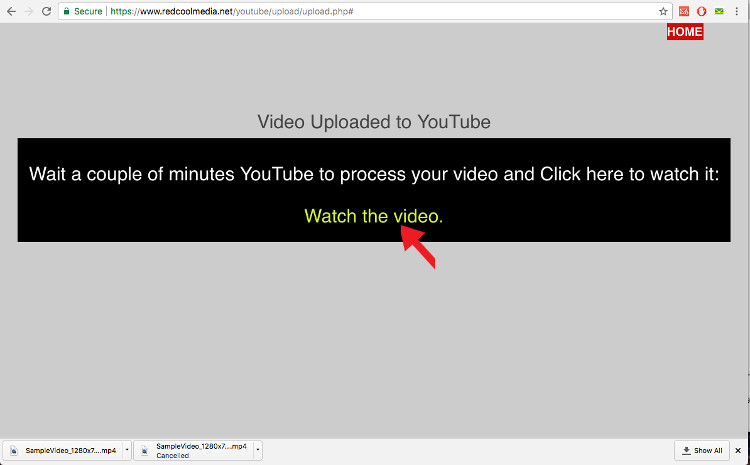
Much obliged to you for sharing such extraordinary data. It has help me in discovering more insight about video maker online
ReplyDelete